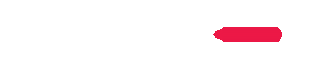TheFortune39.com
Frequently Asked Questions
New FAQ
HERE (Quickly search any issue.)
Technical
Things
How to change Nameservers of my domain so that my
website starts working.
Answer -
If you have purchased domain via us
thefortune39.com/domains then you need not do anything at all
below. Otherwise if you have not purchased the domain from us then please
log into your domain control panel (website where you have purchased the
domain) and change the name servers of your domain as per below.
1 My account
2 Manage Domains
3 Select yours domain name.
4 Click NAMESERVERS
5 Change the default to
ns1.thefortune39.com
ns2.thefortune39.com
or
ns1.resellerhostingfor39.com
ns2.resellerhostingfor39.com
6 Click OK
7 You will receive an automatic email about the success.
Following which your domain will point to our server at
thefortune39.com which you just purchased.
If you don't know HOW TO CHANGE NAMESERVERS OF YOUR DOMAINS or don't want
the hassle to do so,
then you can send us username/password of DOMAIN REGISTRAR (domain control
panel, website where you have purchased the domain) and we will take the
headache and will change the nameservers for you as needed and will inform you
back.
Otherwise you can send the below email to the support staff of your domain
registrar
"Please change the nameservers of my domain (write your domain here) to
ns1.thefortune39.com
ns2.thefortune39.com
and let me know. Thanks."
They will do the needful and inform you back.
A small video of how nameservers are changed for domain
bitcoinbomb.xyz is shown here
https://youtu.be/Omqkl1BL7dc
Note: After doing so it may require JUST few seconds/minutes
for your sites to appear online.
Private Name Servers, Setup. What are private name
servers?
Answer -
Private name servers would be
ns1.yourdomain.com and ns2.yourdomain.com,
instead of
nameservers
ns1.thefortune39.com and ns2.thefortune39.com
What are my private name servers IP's?
For ns1.yourdomain.com, the IP is listed in your welcome email.
For ns2.yourdomain.com, the IP is listed in your welcome email.
If you have shared web hosting ($1/month or $2/month or $3/month or
$5/month plans), this means you cannot use private nameservers. If you
have purchased Reseller, Semi Dedicated or Dedicated server plans, you
should have those IP's listed in your welcome email. If not, simply
contact us so we can provide you with the correct IP's.
What are the benefits of having your own name
servers?
Many resellers choose to have their own name servers for appearance
reasons. Using our name servers of ns1.thefortune39.com and
ns2.thefortune39.com can affect your brand/hosting company. Other than
the "look" of using private name servers, when you move from one server to
another, you will not need to contact all of your clients and request that
they change to new name servers. Your clients will begin propagating to
the new server as soon as you update your name server IP addresses. This
is extremely helpful if you outgrow your reseller account and need to
upgrade to a VPS or dedicated server.
How do I go about getting my private name servers
setup?
You will now need to create the name servers at the place you registered
your domain from. Every registrar has a different process for creating
private name servers.
Try and look for something along the lines of "register DNS" "create DNS"
or "add DNS" from within your account with your registrar. The only way to
create Name Servers is by using the IP addresses we assigned to your ns1
and ns2.yourdomain.com If there isn't a field asking for the IP you are
not at the right place.
Private Name Server Notes
Changing your domains DNS is not the same thing as registering name
servers. You will not be able to change your sites DNS to private name
servers until your private name servers are registered with your domain
registrar. Some registrars don't even have an option for you to create
private name servers on your own. In many cases emailing them to do it is
the only option.
Help
If you can't figure out how to register your private name servers with
your registrar read their FAQ and look for a question along the lines of
"How do I register name servers" If you can't figure it out from either
reading their faq or navigating through your account with them you will
need to email them asking...
"I want to create name servers for my domain. They are
ns1.insertyourdomainhere.com with the IP of (insert the IP we assign here)
and ns2.insertyourdomainhere.com with the IP of (insert the IP we assign
here)"
My private name servers are registered now what?
After your name servers have been created, you must add the necessary A
records to your domain. Read the details in below article. After the A record update,
you and your clients will be able to use your private nameservers for all
the domains which host with you.
How to add the necessary A records to your domain
?
Important DNS Update
Verisign (through their involvement in the management of the root DNS
servers on the net) has pushed out a change so if you have private
nameservers set at your registrar, then your DNS server must have a
matching A record or the site will not resolve. The way around this is to
simply add an A record to the DNS zone for each nameserver.
Note, this should only concern anyone using private nameservers. $1/month
or $2/month or $3/month or $5/month plans owners should not worry about
this, as they cannot use private name servers.
Creating the A records
1. Login to WHM and look under DNS Functions.
2. Click Edit DNS Zone and select the primary domain (the one that appears
in your welcome email).
3. Click the Edit button and wait for the page to load.
4. Check your welcome email for the correct name server IPs.
EXAMPLE:
* ns1.resellerdomain.com -> 123.123.123.123
* ns2.resellerdomain.com -> 50.50.50.78
5. This is exactly the information you need for the record name and
address. Almost done!
6. Back at WHM, scroll down to where you see "Add New Entries Below this
Line".
7. In the first blank below that line, type ns1
8. Skip the 14400, and in the drop down select "A".
9. A new box will appear. Erase "IP or Hostname" and type your NS1 IP
address. EXAMPLE: 123.123.123.123
10. In the second blank below that line, type ns2
11. Skip the 14400, and in the drop down select "A".
12. A new box will appear. Erase "IP or Hostname" and type your NS2 IP
address. EXAMPLE: 50.50.50.78
13. Scroll all the way down and click the Save button.
Do NOT repeat for every domain you host. This only needs to be done for
your primary domain name.
Be sure to also fix your DNS glue (see Related Article).
DNS glue
This article is all about fixing your glue, by which we mean, checking the
NS records in your domain's DNS zone, and making sure they match exactly
the name servers being used at your registrar.
EXAMPLE
How to change the NS records when using private nameservers.
1. Login to WHM.
2. Under DNS Functions, click Edit DNS Zone.
3. Select your domain name from the list and click the Edit button.
4. Look to the right of "SOA" and replace the nameserver with
your primary private name server (ns1, be sure to include the trailing
dot).
5. Look to the right of "NS" and replace each nameserver with your private
name servers (ns1 and ns2, be sure to include each trailing dot).
6. Scroll down and click the Save button.
Do NOT repeat for every domain you host. This only needs to be done for
your primary domain name.
What is a Nameserver?
A nameserver is an integral part of pointing your domain to a hosting
provider. The most important thing to remember about a nameserver is that
it is the engine that directs your DNS records. If you use Name.com's
nameservers (that boast 99.99% uptime), you can manage your DNS with us
for free! If you use another hosting provider's nameservers they will be
in control of directing your domain.
When to update a Nameserver
Although you can use our nameservers to point to any hosting provider,
some hosting providers prefer that domains user their nameservers. Only
change your nameservers if instructed by your hosting provider, since
changing your nameservers can result in up to 24 hours of downtime. If you
do change, make sure that you are only using one set of nameservers! If
you do not delete the old nameservers, your domain will resolve
inconsistently.
CPANEL / WHM Guide
http://thefortune39.com/faq/cpanel_readme.pdf
http://thefortune39.com/faq/whm_readme.pdf
Paypal thing..
How to cancel paypal subscription with your company ?
Answer -
If you're using PayPal as your payment method here at thefortune39.com,
please be sure to cancel your subscription with PayPal to prevent future
billing. The steps to do this are listed below:
1. Log in to your PayPal account.
2. Click the My Account tab.
3. Click the History sub tab.
4. Click the Basic Search tab.
5. Click More filters, select Subscriptions and agreements, and then click
Subscriptions.
6. Change the date back to the year the subscription was created, and then
click Show.
7. Click Details next to the subscription.
8. Click Cancel Subscription.
I want to pay to you for something. Where should
I send the payment?
Go to
https://paypal.me/cvhsoftwares, type in the amount, log in to your
PayPal account and send me the money. Because it's PayPal, you know it's
easier and more secure than carrying cash. Don’t have a PayPal account? No
worries. It's quick and easy to sign up.
If you want to pay manually you can do so.
Paypal Email Address: underpri@underpricedhost.com
Payza Email Address:
underpri@underpricedhost.com
Website thing
Is it possible to access cpanel from the IP address? This is useful
during the time before the DNS has been resolved.
Answer Yes
Even before the DNS propogation occurs
You can see your site at http://xxx.xxx.xxx.xxx/~yourcpanelusernamehere/
and
You can loginto your cpanel via
http://xxx.xxx.xxx.xxx/cpanel
Log-In: Your Cpanel Account Username and Account Password
and
You can loginto your WHM via
http://xxx.xxx.xxx.xxx/whm
Log-In: Your Cpanel Account Username and Account Password
and
You can ftp into your site via
server - xxx.xxx.xxx.xxx
Log-In: Your Cpanel Account Username and Account Password
Cpanel things
I didn't see WordPress in features ...did I miss it ? SOFTACULOUS
Is it present ?
Answer - You name any feature, its already there in thefortune39.com.
The following comes under SOFTACULOUS feature listed at
thefortune39.com
http://www.thefortune39.com/404scripts.htm
Installation procedure takes seconds and can be performed by novices
without
the need of setting up MySQL databases, importing structure, chmoding
files
and without the need of other tasks usually associated with installations:
How to password protect folder in cpanel ?
Please select the Password Protect Directories icon from your cPanel
main page. A list of the directories on your account will appear.
Select the directory you wish to limit access to. In the new page, please
create a username and a password for your user. Select a name that will
appear in the login screen and click on the Save button to activate the
protection.
Wildcard DNS
Wildcard DNS can be enabled through cPanel by creating a "*" subdomain.
Wildcard DNS, what is it and how do I use it?
Wildcard DNS makes it so that any subdomain redirects to your main
website.
So, if anyone types randomjunk.domain.com or fakename.domain.com, it will
go to http://domain.com/ .
You can add this record via cPanel by following these steps:
* Go into your cPanel, go to Subdomains.
* Add a subdomain called *
* Make sure to set the document root to your public_html folder.
The process is mostly the same for an addon domain; however, there is one
major difference:
* Go into your cPanel, go to Subdomains.
* Add a subdomain called *
* Make sure to set the document root to match the document root of the
addon domain. This can be found inside of your cPanel Addon Domain's area.
If attempting to add a wild card subdomain for one of your addon domains,
using the first set of steps will cause some issues with proper
resolution. As always, if you have any questions, please contact our
support agents and we'll be glad to assist you with getting this properly
setup.
I want to transfer my sites which I have hosted on servers of other
company to yours? Will you do the transfer for me. ?
Answer - Yes we can transfer all of your websites from your existing
host to our servers free of cost. Simply send us the list of all domain
names (websites) with their respective username/password or if you are on
a VPS/Dedicated server simply send us your server IP and root
username/password. We will do the transfer and let you know. Once the
transfer is over you simply have to change the DNS of all your websites to
that of our nameservers and after 1 day you can abandon your old hosting
company.
I want to add many more websites into my existing
$5/month account. How to do so ?
Answer - The Addon domains feature allows you run several websites from
a single cPanel account.
Note: You may not be able to create an Addon Domain if you do not own
(register) the domain name, or if your name servers (DNS) have not
propagated.
With Addon Domains you can host multiple different domains with different
website content, all under the same disk space and bandwidth of one cPanel.
To create a second domain name with its own website, please do the
following:
Login to your cPanel and click Addon Domains, under Domains. There are
three fields cPanel asks for when creating an Addon Domain.
1. New Domain Name: Enter the new domainname.com, but do not put http or
www in the name.
2. Username/directory/subdomain Name: This will be the folder cPanel
creates in your public_html folder. Normally, you want to ensure the name
you provide doesn't already exist as a folder in public_html, but cPanel
will automatically suggest the name and we recommend you stick with the
suggestion.
3. Password: Fill in any password you want here. This password is used for
an FTP account which is automatically created by cPanel. You likely will
not ever need this password, so we suggest picking a random password and
forgetting about it.
Your new domain is now successfully added. You can upload the website
files to the specific addon folder which was created in the public_html
folder.
Reminder: Your new domain name will not display your site until you set
that domain's name servers. You must go to the company where you
registered your domain, and change the name servers there.
What is the outgoing SMTP port number ?
Answer - 25 is the default. The alternative SMTP ports
in cpanel are 587, 465, 2525, 2500 and 25000.
How do I create a MySQL database, a user, and
then delete if needed?
Answer -
1. Create the Database
Create: If you are using any type of PHP software or keeping a collection
of records which need to be accessed in some way, you will need to create
a database. Below will show you how to create a MySQL database in cPanel.
Click the MySQL Databases icon
In the box to the right of New Database, please provide a name for the
database. Please note cPanel will create the full name of the database as
cpaneluser_databasename
Click the Create Database button
You have now successfully add the database, You will now need to create a
user to access the database.
2. Create a Database User and Assign Privileges
Create User: Whenever you have any type of MySQL database, you will need
to assign a user to be able to access the database. If you would like to
create a user and give them access to the database, please do the
following:
Click MySQL Databases
Scroll down until you see the Current Users section
Under this section and to the right of User name, please provide a user
name for a database
Please note that that full database user will be cpaneluser_databaseuser
To the right of Password, please type the password for which you would
like to create for this database user.
Click Create User
You have now created a database user. You can manage it from phpMyAdmin,
found in the Databases section in cPanel.
You now need to give the user privileges for your specified database.
In the drop down menu to the right of User, please sect the user for which
you would like give privileges to.
To the right of Database, please select a database for which you would
like the user to have privileges to.
Under privileges please choose what type of privileges you would like the
user to have.
Click Add User To Database button You have now created a new database with
a privileged user. You can now input the information into a PHP script or
another script to access it locally
You have now just gave a user permissions to a database.
Delete a Database
Delete: If you are deleting a script or would like to restart a new
database, the first step is to delete the old MySQL database. To do so,
please do the following:
Click MySQL Databases
Under Current Databases, you will find the names of all your current
databases.
Click Delete next to the name of the database you would like to delete.
You have now deleted a MySQL Database.
Note: You may also need to delete the user who is accessing the database
as well, if you would like not to have any further traces of the that
database lingering.
For RESELLERS
I see on my reseller website that I can offer
unlimited reseller account
to my customers. How much I have to pay you for each sale of that ?
Answer - You can offer any hosting package on your site at any rate and
keep the full amount as you profit. You can create UNLIMITED cpanel accounts for you and/or your customers.
You can charge your customers at any rate and can keep the full amount as
your profit. It will be your own private labeled WORLDWIDE HOSTING
BUSINESS.
If someone buys a reseller account for $39 a year… means they would
get their own whm reseller setup. I would not be able to create that since
I can only setup Cpanel accounts. How much do I have to pay you for each
reseller account I sell?
|
There are 2 plans |
|
1) $499/Lifetime One Time Payment |
|
You have to pay us nothing for
lifetime. Host all your sites forever. |
|
You can sell unlimited $39/year
plans and keep full $39/year profit with you. |
|
You can sell unlimited $199/lifetime
plans and keep full $199 profit with you. |
|
You can sell unlimited $499/lifetime
plans and keep full $499 profit with you. |
| |
| |
|
2) $199/Lifetime One Time Payment |
|
You have to pay us nothing for
lifetime. Host all your sites forever. |
|
You can sell unlimited $39/year
plans and keep full $39/year profit with you. |
|
You can sell unlimited $199/lifetime
plans and keep full $100 profit with you. |
|
You can sell unlimited $499/lifetime
plans and keep full $300 profit with you. |
You cannot give reseller privilege to your customer via your WHM, so
whenever any customer buys a reseller account via you, send us an email. Send us the paypal email of the buyer + his domain name
which he wants associated with his Reseller account.
We will take over the customer and will send him his WHM details and will take
care of him. We will bill you if you need to be billed as per your
purchased plan.
Can I have some banners so I can promote my
Reseller Business?
You can get some banners
HERE
Can I have some PROMOTIONAL EMAILS so I can
promote my Reseller Business?
Yes
HERE
Do you have WHMCS license available for me?
Nope.
It will be $100/Lifetime.
If u want our native software
https://underpricedhost.com/CPANEL-WHM-Billing-Manager/
Its $30 Lifetime
Lesson#1 – What is WHM and How to use it
?
WHM (Web Host Manager) is the place where you will be creating cpanel
accounts for your customers. Cpanel is the place where your customers can
manage various aspects of their websites. In this article, we will tell
you how to create a Cpanel account in WHM.
You can log into your WHM via http://www.yourdomain.com/whm (replace
yourdomain.com with your exact domain name). The username/password is
already sent to you in the welcome email. Once logged in, the first thing
you should do is create packages. On the left hand side look for
“Packages”.
You will see
Packages
Add a Package
Delete a Package
Edit a Package
Feature Manager
Don’t bother about [Feature Manger], simply click [Add a Package]
Most of the customers will want an UNLIMITED package, so simply put
“unlimited” in all the fields over there. Let the package name be
unlimited, let all fields under resources be unlimited. Don’t alter
anything under settings. Simply click “Add”. Congrats! you just created an
UNLIMITED package.
Now, regarding how to create a CPANEL account.
Lets suppose that tomorrow you start advertising your Hosting Business
Site and a customer “XYZ” pays you $5 month for the unlimited hosting
account. After the customer pays you, simply send them below email
“Hello and Welcome,
It’s great to see that you purchased the unlimited hosting account. We
guarantee that you will like our service. Now, please provide us the
domain name that you would like us to host for you. If you don’t have any
domain, then simply purchase/register any desired domain name via
http://www.thefortune39.com/domains
and let us know. We will then set up everything and we will inform you
back within few hours.
Cordially yours “
Suppose the customer gives you the domain name “EmailRampage.com”. Here is
what you have to do to create his CPANEL account. Log into your WHM, click
“Create a New Account” present under “Account Functions”.
Step 1 – Put the customer’s domain in “Domain:” Don’t type http://www.
Only type the domain name. say EmailRampage.com
Step 2 – Username: will get auto created, so don’t type anything there.
Step 3 – Type any password over there or simply use password generator.
Step 4 – Type the email address of the customer in the Email: field.
Step 5 – Choose the unlimited package from the drop down.
Step 6 – Ignore any other settings and simply click “CREATE”
The CPANEL account gets created. That’s all. Just 30 second work.
Now send the below email to your customer.
Dear customer,
Your CPANEL account is set up.
Cpanel – http://www.customerdomain.com/cpanel
username – “type the username here which was auto-created when you typed
the domain”
password – “type the password you wrote”
FTP
server – ftp.customerdomain.com
username – “type the username here which was auto-created when you typed
the domain”
password – “type the password you wrote”
Cordially yours
Your company website link
Your contact email
That’s it. This was how to create CPANEL accounts for customers. You can
ignore everything else in WHM. If you are comfortable to do above, then
that’s enough. You can manage and grow your business like wildfire.
Moving from other host to thefortune39.com servers
Transfer of sites from other company? Please tell me how do you handle
customers that require to transfer all their websites to this new hosting
company? What would the charges be?
Answer - Other companies will charge you some ridiculous $25-$75/hour even when the work involved is not more than few minutes. Here at
thefortune39.com
we will charge very negligible amount for transferring your
Account/Files/Databases from remote company to ours. You can ask us to
transfer either 1 Account or hundreds of Accounts. But we will charge only
$20 flat for the same. Why to charge you too much when we know that its a simple work.
For any customer who needs to do transfer of sites from other
company, they just have to provide us the domain name and
username/password of that remote host. We will do the transfer for flat $20
and will let the customer know.
Basics
1 What is
the difference between SSD and HDD storage?
HERE
2 Dedicated
IP
Self signed
certificate will not cost anything but users will see a security warning
while using your site with https://
A dedicated
IP is required to install SSL i.e https://
A dedicated IP will cost you $24/YEAR extra. If you accept you can send a
payment of $24 by paypal to
underpri@underpricedhost.com
and let we know.
We will then allot a dedicated IP to your domain and will put a self
signed certificate and then https:// will start working.
Also, we do sell ALPHA SSL certificates for $40/year.
Email Send Limits and Options
HERE
Answers to questions by existing customers
1.] I notice that you did not make mention of domain on your website.
Is it that you are not providing Domain Name Registration with your
Web Hosting Business?
It has to be purchased separately via
http://www.thefortune39.com/domains
2.] Do you provide FREE eNom Domain Reseller Account? Will you give me
access to my own eNom Domain Reseller Account, Will I be able to
register, transfer and manage domain names for my customers. Will i
also be able to sell add-ons such as SSL certificates, WHOIS ID
Protect and more.
You can become reseller of
http://www.thefortune39.com/domains
and can sell various products for $20/year
3.] Will I be able to offer my customers the same 100's of web hosting
features that you do with your hosting plans. Does your reseller
hosting plans Features such as E-mail accounts, MySQL databases, PHP,
etc. Will i also be able to control what features I give to my
customers with your hosting plan control system.
Yes true.
4.] Is your reseller hosting services are 100% white label, that is
will I be able to brand my control panel with my logo, use private
name servers, and remain anonymous and you will make no mention
of you anywhere.
Very correct. yes.
5.] Ok, for hosting providers who are hosted elsewhere and are looking
to switch to me, will you help me to safely and
accurately
migrate my customers from my existing provider free of charge.
Yes if data transfer is less than 1GB, else flat rate of $20
6.] FREE Hosting Billing System. Will you give me free ClientExec
license for me to use to automate management of my clients including
invoicing, support helpdesk, automated provisioning and more.
Other billing manager is present by default in cpanel.
7.] FREE Website Builder. Will be able to offer my customers access to
RV Site Builder, SitePad a drag n' drop website builder to help my novice
customers to create their own professional website by using some
already made templates.
Yes.
8.] Will I be able to offer my customers access to Softaculous, a
1-click automated application installation tool that makes
installation of apps such as WordPress, Drupal, Joomla etc easy to
install.
Yes included.
9.] What is your Service Uptime?
100.99%
10.] Do you also offer Money back guarantee, if I am not satisfied
with your service.
Sure.
11.] Will my Clients be allowed to enjoy all the Listed Features?
Yes.
12.] Do you provide nightly backups?
Nope. Monthly.
13.] How do I automate the management of my clients?
We suggest to do manually else we can do the same for you.
14.] Will I be able to integrate into cPanel/WHM, eNom & payment
processors such as 2Checkout? Because presently I used 2Checkout with
my present web hosting reseller company.
You can if you have website developers and programmers else
paypal is suggested.
15.] Is your reseller hosting service 100% white label?
Does your servers designed to be completely anonymous and allow me
full branding capabilities?
Will be able to create my own private name servers such as
ns1.yourdomain.com & ns2.yourdomain.com?
Yes.
16.] How will I register Domains for my customers?
Will you provide me with an eNom Domain Reseller account which will
allow me to register .com, .net, .org etc. Will I also be able to
integrate eNom into my web hosting billing system to automate the
provisioning of domain names for my customers?
You can become reseller of
http://www.thefortune39.com/domains
and can sell various products for $50/year
17.] Will you transfer my website from my existing web host? Is there a
limit?
1GB limit else flat $20
18.] Can I oversell the resources to my customers?
Will I be able to assign as much or as little resources to my
customers as I like, such as disk space, bandwidth, domains, e-mail
accounts, Unlimited plans etc.
Am I going to be limited by the resources on my Unlimited Reseller Hosting
Plan?
Yes you can oversell. No one will be limited by the resources on our
servers.
19.] Who is responsible for providing support to my customers?
Will you provide me with support 24/7 via e-mail, live chat? I notice
your Live Chat is not functioning.
Will I be allowed to have access to your extensive Knowledge base,
video tutorials etc.
Only by email else on skype- UNDERPRICEDHOST
Like I said before I already have account with one hosting company and
I have decided to change to another hosting company, that is why I ask
you all those questions, I am sorry if I have offended you with my too
many Questions.
Best Regards,
Reply me, fast.
Any questions just
email UNDERPRICEDHOST@GMAIL.COM
or hit
REPLY and ask.

QUICK LINK:
Order $39/Year Plan
| Order
$199/Lifetime Plan
Order
$499/Lifetime Plan
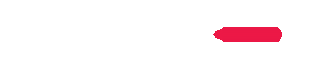 |